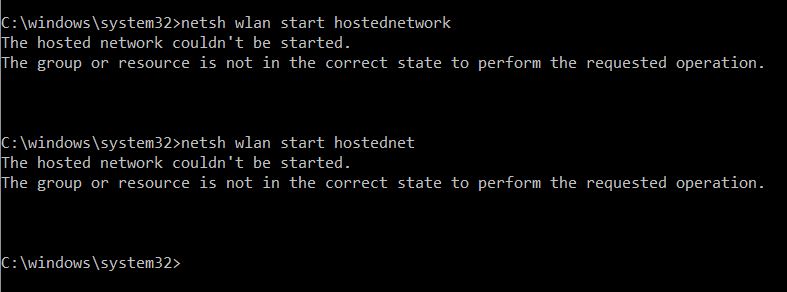Wed Dec 16, 2020 11:15 am
Step 1: Check on available networks
Make sure you have a wireless device running, such as a built in interface or an external USB wireless adapter. Also the respective device needs to support hosted networks. To check on the latter do as follows:
Press the 'Windows' button on your keyboard and type in 'cmd'.
Right click on the result list entry called 'Command Prompt' and choose the entry 'Run as administrator'
In the command prompt window type in netsh wlan show drivers and press 'Enter'. Depending on the result do the following:
If the generated output says 'No wireless interface found' or similar you don't have a built in Wi-Fi card or haven't inserted your USB wireless adapter yet. Insert a card or an external adapter and repeat the test.
If it shows 'Hosted network supported: No' your device doesn't apply to the minimum system requirements. Add a compatible card or adapter and repeat the test.
If it shows 'Hosted network supported: Yes' you can continue with step 2.
Step 2: Create and start a wireless hosted network
Think about how to name your shared network and what password you want people to enter when connecting to your connection: The SSID is the name your wireless network can be identified with, while the SSID key is the pass phrase (with at least 8 characters) you want users to type in.
To specify the credentials enter this command in the Command prompt window:
netsh wlan set hostednetwork mode=allow ssid=YourSSID key=YourPassphrase
Please add your own SSID and key and press 'Enter'.
Step 3: Start CyberGhost
Now start CyberGhost, choose a profile and establish a connection.
Step 4: Share your VPN Internet connection via the hosted network
After creating and starting your hosted network and establishing a CyberGhost connection you need to bind the VPN connection to the hosted network and make it accessible to wireless capable devices. For that you use the 'Internet Connection Sharing' feature of the Windows 10 host system.
Step 5: Connect devices to your hosted network
Now that your hosted network is created, activated and ready to be shared hand over the credentials to those you want to share your CyberGhost connection with and tell them to do the following:
Search for new networks on the respective device.
Tap on the Wi-Fi network with the name given by you, in this example it's 'SSIDvpn'.
Enter the password given to this network, in this example it's 'SSIDvpnxxx'.
Tap on 'Connect'.
Regards,
Rick Bale